Treasury Bills
Treasury bills are a secure, short-term investment, offering you returns after a relatively short commitment of funds. Treasury bill rates in Kenya are attractive, providing an excellent investment opportunity that is readily available, as they are auctioned each week.
Treasury bills are sold at a discount. This means that investors choose the amount that they will receive when the bill matures, or the face value of the bill, and pay less than that amount when purchasing it.
Through the Dhow CSD portal and mobile application, Individuals and Corporate bodies can invest in Treasury bills without going through an intermediary by accessing https://dhowcsd.centralbank.go.ke/ and registering for CSD accounts. Investors inter alia individuals and corporates can equally invest via their respective Kenyan commercial banks and investment banks as custodials.
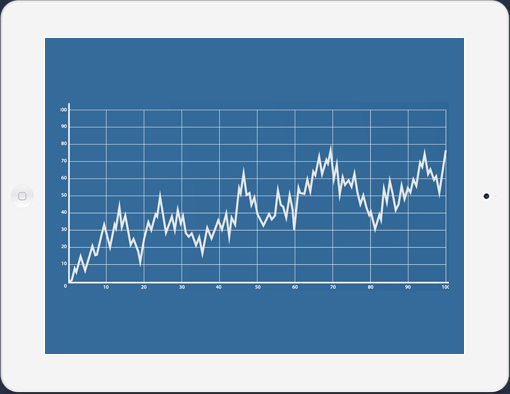
Secure
Short-Term
Attractive Rates
Auctioned Weekly
1. Open a CBK DhowCSD Account via Mobile App or Web Portal
- You can access the CBK DhowCSD platform via the Web portal https://dhowcsd.centralbank.go.ke/ or download the DhowCSD app on Google Play store or Apple App store.
- Please follow the steps provided here DhowCSD Portal | CBK (centralbank.go.ke) – Opening a CSD Account.
2. Decide How You Want to Invest
Treasury bills are offered every week, with maturities of 91 days, 182 days and 364 days. This means that when you are ready to invest, you will be able to choose from one of those options.
Find the Treasury bills on offer this week HERE.
You should decide on a maturity length based on the recent interest rates, which can give you an idea of what to expect in upcoming auctions, and based on how long you can commit your funds for.
The minimum face value purchase for Treasury bills and bonds is Kshs. 50,000.00 for non-competitive bids and Kshs. 2,000,000.00 for competitive bids, and must be invested in denominations of Kshs. 50,000.00.
3. Complete and Submit Bids
3.1 Via the Dhow CSD Mobile App or Portal
Creation of Bids (Bills)
- After you log in to the Investor Portal, menu items are displayed on the left side of the screen.
- Click on the Auctions menu item and a list of securities available for Auction are displayed.
- Once you decide on preferred security, click on create bid tab against the selected security and a Place New Bid template will pop-up.
- On the left top side of the bid form, you can opt to either place a Competitive or Non-Competitive Type of bid.
- Fill in face value in “Amount” field.
- Fill in desired rate in “Yield” field (applicable only to Competitive option)
- The “Bid broker” field is defaulted to None (however, you may select a broker from options provided when submitting a bid for Bond securities only)
- “Source of funds” field select either Local or Offshore
- “Specific source of funds” field selects either Maturing T-Bill/T-Bond, Others or Salary. If you opt for “Others” you will be required to provide specific detail in “Additional information” field e.g., farming or Retail Business
- Accept “Legal” and “Fund” terms by checking the boxes.
- Click on Place Bid tab at the bottom right side and details of bid will be displayed for you to confirm before completing the process.
- Once confirmed, place the bid and you will receive a pop-up message indicating that your bid has been submitted successfully. An investor will equally receive an email notification on his registered email address.
Approval of Placed Bids for Corporate and Joint Account Investors Only
- For Corporate and Joint Account investors the initial process of placing a bid is as above, the status of bid will be displayed as “Pending Approval”.
- One or two other persons as per the approval mandate set when opening the account will log into the IP and access Bids menu. Click on bid and details will be displayed including Approve and Reject tabs.
- Click on Approve tab and details of bid will be displayed for you to confirm and an additional request for OTP number will be sent to either via your email or SMS as selected in notification menu
- After input of received OTP number, system will process submission of bid.
- Once the bid has been fully approved as per approval mandate status of bid is updated as submitted in Bids menu
Cancellation of Bids
- To cancel a submitted bid before Auction cut-off time, click on the Bids menu item and list of submitted bids will be displayed.
- Select the relevant bid and details will be displayed with a “Cancel bid” tab.
- Click on Cancel bid tab on the top right side and details of bid will be displayed for you to confirm.
- The Bids menu displays your bid with status as cancelled.
3.2 Via Treasury Mobile Direct (USSD)
Please follow the steps provided here https://www.centralbank.go.ke/wp-content/uploads/2023/07/CSD-USSD-Primary-Issues-User-Guide.pdf
4. Getting the Auction Results
- T-bill auctions are held every week on Thursday, or, if that auction date is a public holiday, the preceding business day.
- The published T-bill auction results are available on the CBK website https://www.centralbank.go.ke/bills-bonds/treasury-bills/ and on our social media channels (Twitter – @CBKKenya; WhatsApp Channels – https://whatsapp.com/channel/0029Va5HrcD4dTnNnTguwc24; Facebook and Instagram).
- You access your individual T-bill auction results via the DhowCSD to establish if your bid(s) were successful and how much you are required to pay under the “Transactions” tab.
- The Central Bank of Kenya reserves the right to accept or reject bids in full or partially, without giving any reasons.
5. Payment for Successful T-bill Bids
- Payment for successful T-bill bids should be done by 2pm on the settlement date (Monday immediately after the auction date) or, if that settlement date is a public holiday, the following business day.
- Investor to provide the following details for each payment: CSD Account No., Amount Payable and payment key
6. Use of T-bill Maturities to Pay for Successful Bids
Investors who may have maturities on specific settlement dates, have the option of performing a netting action by activating the netting flag via the DhowCSD web portal under the “my account information” tab then “CSD linking” or if using the DhowCSD mobile app, “settings” tab, then “account”. By activating the netting flag, any corporate (coupon payment or redemption) that coincides with a given bid on a settlement date will be netted off and any refund or top up will be applied.
